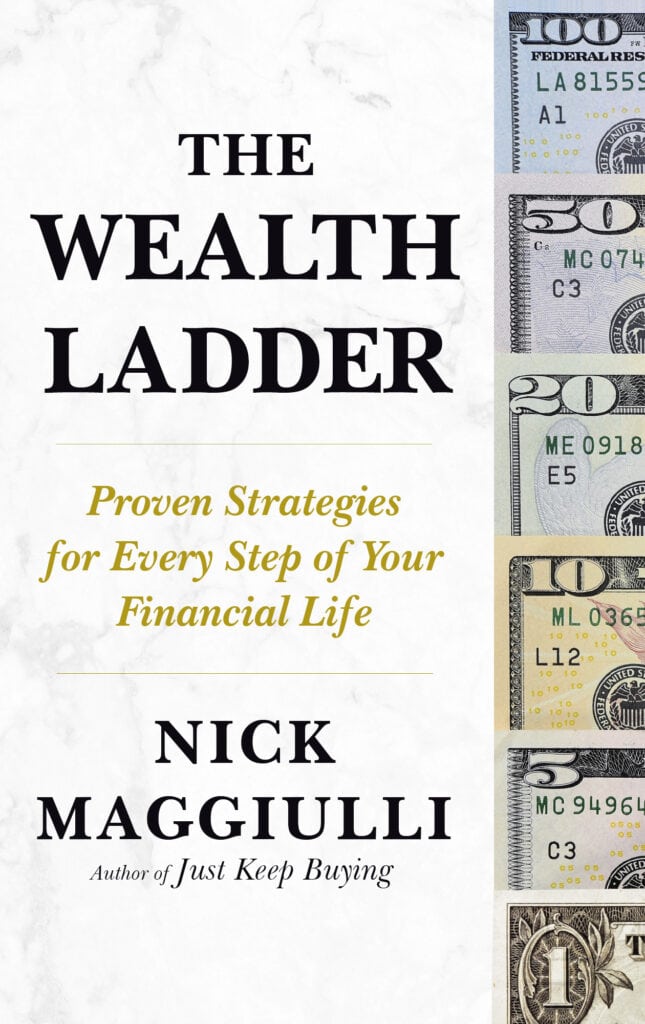Do you know your net worth? How often do you check it? If you have found it difficult to track your net worth over time or you don’t track it at all, then this post is for you.
Historically, I used to track my net worth with aggregator websites like Mint and Personal Capital. I could link all of my accounts and the data was recorded automatically. It was great.
Unfortunately, after a decade of using them I found that they all had a fatal flaw—they would always break eventually. A bank might change its API and the connection would stop working. Or I would need to re-authenticate my accounts every time I logged in. Or I would change something and lose some historical data. It drove me crazy.
Long story short, I got tired of using these systems that were prone to failure and decided to build something that would last. The result was a simple GoogleSheet that adjusts for changes in security prices in real-time. While this sheet still requires some manual input on my end periodically, it hasn’t broken in years and the data I’ve saved is priceless.
So, instead of writing my typical blog post, today I want to show you how my free Net Worth Tracker works so that you can use it for yourself. It’s been incredibly valuable for tracking my own finances and I hope you get some value out of it as well. And no, this isn’t a sales pitch. The tool is free to copy and use for your own benefit. I’m just a finance nerd that likes building stuff.
With that being said, let’s talk about how to track your net worth before we do a tour of my Net Worth Tracker.
How to Track Your Net Worth
When it comes to tracking your net worth, you need to know the total of your assets and liabilities. As a refresher, your assets are everything you own (i.e. stocks, home, etc.) while your liabilities are everything that you owe to others (i.e. mortgage, student loan, etc.). To get your net worth you take your assets minus your liabilities.
For example, if you have a 401(k) with $20,000, a brokerage account with $50,000, a student loan of $15,000, and $12,000 in cash, your net worth would be:
Net Worth = [Assets] – [Liabilities]
Net Worth = [$20,000 + $50,000 + $12,000] – [$15,000]
Net Worth = $67,000
The key then to track your net worth is to track your assets and liabilities over time. For assets, I would track them at the position level. This means that we will need to know:
- Account Type (e.g. Is this in a brokerage account, IRA, etc.?)
- Asset/Ticker
- How many shares you own (if applicable)
- The current price of the asset
Afterwards, I would track my liabilities by getting this information:
- Liability Type (e.g. is this a loan, a mortgage, etc.?)
- Amount Owed
Then you take the total of Assets – Liabilities to get your Net Worth.
From all this information, the hardest thing to get is the current price of your assets. Everything else changes far less frequently than price. Thankfully, GoogleSheets has a “=GOOGLEFINANCE()” function that allows you to get the current price of any ticker on their platform.
This was the break-through moment for me that made tracking my net worth so easy. Let’s take a look at how I used this in my Net Worth Tracker now.
A Tour of My Net Worth Tracker
My Net Worth Tracker is broken into a few sections:
- Assets
- Liabilities
- Net Worth
- Asset Allocation (for help with rebalancing)
The data in the following sections is made up and for illustrative purposes only. This is NOT a portfolio recommendation or a recommendation to buy/sell/trade any individual security or fund.
For example, the Assets section currently has the following information:
As you can see, every position in every account is being tracked. This also includes your real assets (e.g. gold, your home, etc.) which can be added as their own rows that roll up into the “Total Assets” value.
But the real magic of this net worth tracker is in Column D which uses the =GOOGLEFINANCE() function to look up the current price of your financial securities. This is then multiplied by the number of shares in Column C. For example, in cell D4 the formula is “=GOOGLEFINANCE(A4)*$C4″. This takes the ticker in A4 (“VOO”) to look up the price of VOO, Vanguard’s S&P 500 ETF, and then multiplies by the number of shares in cell C4.
You don’t have to look up a ticker directly either. In Cell D7 I look up the ticker “VTI” directly for the “US Large Cap” position in the 401(k). So cell D7 is “=GOOGLEFINANCE(“VTI”)*$C7″. This works just the same as cell D4.
Using this tool, now you only have to update Column C (the number of shares) periodically as you add more shares to any of your existing positions. In addition, if you get a new account or a new position, you can just insert new rows, copy the formulas downwards, and add those values into the Retirement/Other section (near the bottom of the Assets section) and the Asset Allocation section (near the bottom of the sheet). That’s the Assets section.
The Liabilities section is much simpler. It asks for each one of your liabilities, their type, and their current balance:
Unfortunately, there is no simple way to look up the current value of your debts, so you will need to update this on a monthly or quarterly basis for the most accurate net worth estimate.
[Author’s note on 8/21/24: A number of people have asked me how to add your home to this tracker. I would add the estimated value of the home under assets and the remaining balance on the mortgage under liabilities. The net value will be equal to your home equity, which is added to your net worth. For example, if your home is worth $500,000 and you still owe $300,000, the net result is $200,000 in home equity, which increases your net worth by $200,000.]
Putting it all together, the Net Worth Tracker then highlights your net worth below this:
I put this below the Liabilities section, but feel free to move it elsewhere where it is immediately visible when you open the sheet.
Finally, I included a section on your Asset Allocation where you can see your current allocation breakdown and what you would need to buy/sell to get to your target allocation. Once again, this is not a recommendation. The current and target allocations are for illustrative purposes only.
With that being said, the Asset Allocation section looks like this:
The most important part of this section is ensuring that the total “Current Value” in cell C36 and the “Target Value” in cell E36 is always equal to the Total Assets value in cell D17. As long as these are equal, then you have properly accounted for all of your assets in this Asset Allocation section.
From here you only need to edit the highlighted cells D30-D35 to match up with your ideal asset allocation. Make sure that cell D36 always equals 100% as well. If it doesn’t, then cell E36 won’t equal cell C36 which means you aren’t doing a proper rebalance.
Assuming that cell D36 equals 100%, then the sheet will automatically calculate the difference in asset values needed (in column F) to get to your desired allocation. While this is not a perfect rebalancing tool, it will give you a quick insight into what assets might be over/under weight within your portfolio.
One other thing you might notice in the Net Worth Tracker is another sheet titled “snapshot_2024_08_18”. This is literally just a copy of the “nw_tracker” sheet at one point in time where I rename the sheet, copy all the cells, and then paste special values back into the sheet. This can be done by doing Control + A (or Command + A if on Mac) a few times until all the cells are selected. Then do Control + C (or Command + C if on Mac) and then right click >> Paste Special >> Values only.
Doing this basically creates a snapshot of your net worth at a single point in time. I do this every six months or so to have a record of my data at specific points in time. This way, I don’t have to wonder what my net worth was historically.
Lastly, I also included some instructions on the right side of the “nw_tracker” sheet on how to copy this tool into your own Google Sheet so you can edit it as you see fit.
Now that we have an idea of how my Net Worth Tracker works, let’s look at some common issues.
Common Issues
While this Net Worth Tracker is quite simple, a few issues can occur, including:
- Lack of Google Finance data: Not all tickers/securities are in the Google Finance data. You will know this is true when you go to use the GOOGLEFINANCE() formula and it always returns “#NA”. What should you in this situation? You have two choices. You can either manually track the market values like I did in cells D2, D3, or D15. Or you can find an asset that performs similarly and track the price change of that asset relative to the underling asset like I did in cell D16 for Gold.
- For some reason the GOOGLEFINANCE function doesn’t work for GLD. This formula “=GOOGLEFINANCE(“GLD”)” throws the dreaded “#NA” error. The solution I have come up with is in cell D16. This cell looks up the price of the S&P GSCI Gold index and multiples by (The Price of 1oz of Gold/The Level of SPGSGC) at a specific point in time. In other words, I assume that the ratio of the price of one ounce of gold and the level of the S&P GSCI Gold index will be the same over time. So the formula in cell D16 is “=GOOGLEFINANCE(“SPGSGC”)*(2376/1406)*$C16” which took the price of 1 ounce of gold and the S&P GSCI Gold index at one point in time (2376/1406) and multiplies it by the current S&P GSCI Index. This basically gives you the current price of one ounce of gold. Therefore, the value in cell D16 is roughly equal to the current price of one ounce of gold multiplied by the number of ounces I own (from cell C16). This isn’t perfect, but it tracks quite well with the current price of gold.
- Secondly, sometimes the GOOGLEFINANCE function will break, but it is usually fixed within a few hours. So if you look at the sheet and everything is “#NA” one day, this is likely the cause. Don’t panic if it happens, just wait it out.
- Forgetting to update the Asset Allocation section: Another common issue I’ve found with this Net Worth Tracker is that after adding a new asset to the Asset Section, I sometimes forget to add it into the Asset Allocation section below. I notice this is off when Total Current Value (in cell C36) doesn’t equal the Total Assets (in cell D17). This is a user error on my part, but something to keep in mind as you add your own positions into the tracker.
- Forgetting to update non-Google Finance positions: Similar to the previous point, if you have a lot of positions that can’t be tracked with the GOOGLEFINANCE function, then you will need to remember to update them periodically. I recommend highlighting the cells that need these periodic updates so you don’t forget them when you go to update your net worth on occasion. Once again, this isn’t an issue with the tracker, but a user error that can occur when tracking over time.
Outside of the GOOGLEFINANCE function breaking and user error, those are the only issues that you are likely to come across with this Net Worth tracker. Yes, it is relatively simple, but that simplicity is what makes it durable. Let’s look at why now.
The Bottom Line (Take Control of Your Data)
You might see my simple Net Worth Tracker and think, “Nick, why are you using this thing? There are so many free tools out there that are so much better.” I can’t argue with this statement. I would have told you the same thing five years ago. After all, who tracks their net worth in a Google Sheet?
Unfortunately, time has taught me a better lesson—you have to take control of your data. Trusting other parties to safeguard and ensure that your data isn’t lost or doesn’t break is too big of a risk. I used to use a popular net worth tracking app, but after I changed custodians, a lot of my historical data was lost. With frustration, I watched years of my financial life fade into the ether.
That’s when I realized that this could never happen again. I had to manage my own data. So I built my Net Worth Tracker. And while this tracker requires more work than using a 3rd party, it’s not that much work. For less than 15 minutes a month, I get real-time net worth tracking that almost never breaks. I only have to pray that Google doesn’t kill Google Finance and I’m good.
Of course, there are paid solutions that are even better. But, if you don’t want to pay for something, then my tracker is a great alternative. This is a tool that will allow you to know what’s going on with your finances at any point in time. This is important because it can help you make better financial decisions in the future. It reminds me of that Maya Angelou quote that goes something along the lines of:
You can’t know where you’re going until you know where you’ve been.
This is what tracking your net worth allows you to do.
I will warn you though, if you panic during market crashes, don’t use this tool. Seeing a real-time net worth tracker is great if volatility doesn’t bother you. However, it can make things far worse if it does. I was using a version of this real-time Net Worth Tracker in March 2020 and it was eye-opening to say the least. Thankfully, I didn’t have issues, but I don’t know how you felt during this time.
Lastly, if you have any questions about the Net Worth Tracker, feel free to DM me on Twitter, LinkedIn, or Instagram. Happy tracking and thank you for reading!
If you liked this post, consider signing up for my newsletter.
This is post 412. Any code I have related to this post can be found here with the same numbering: https://github.com/nmaggiulli/of-dollars-and-data